What makes regularly changing your Gmail password one of the most effective ways to protect your personal information online is its ability to minimize the risk of unauthorized access. Whether you use Gmail for personal communication, work, or for services like Google Drive and YouTube, securing your account is essential. Surprisely, many people may not realize that even Huawei phones, which are known for their strong security features, support Gmail. If you're using a Huawei phone, you can easily download the huawei gmail app through the Huawei Email, giving you a secure device while safeguarding your account. This is a great option for those who prioritize security and privacy. In this article, we'll walk you through the steps of changing your Gmail password to ensure your account stays safe and protected.

Step 1: Access Your Google Account Settings
To change your Gmail password, you first need to access your Google account settings. This can be done directly from the Gmail app or through a web browser. Start by opening Gmail and logging into your account. Once logged in, click on your profile picture or initial in the top-right corner of the screen. This will open a small dropdown menu with an option that says “Manage your Google Account.” Clicking on this will take you to your Google account settings, where you can manage everything from security settings to personal information.
How to Navigate to Google Account Settings from Gmail
Once you are logged into Gmail, locating the settings is quick and simple. After clicking your profile icon in the top-right corner, you’ll see “Manage your Google Account.” This will open a new window that is organized into several tabs, such as "Personal Info," "Data & Privacy," and "Security." From here, you'll be able to easily access the section for changing your password under the "Security" tab.
Accessing Your Account Settings via Google Homepage
Alternatively, you can access your Google account settings directly through the Google homepage. Open your preferred browser, and go to www.google.com. If you're not already logged in, sign in with your Gmail credentials. Once logged in, click on your profile picture in the top-right corner and select “Google Account.” This will take you to the same settings page as in Gmail, where you can manage all aspects of your account, including security settings and password changes.
Step 2: Locate the Security Settings
Once you're in the Google account settings, the next step is to find the security settings where you can change your Gmail password. In the Google Account window, click on the "Security" tab located in the left sidebar. This section contains a comprehensive list of security-related options to protect your account, including password management, two-factor authentication, and account recovery settings. Under the "Security" tab, you’ll find the "Signing in to Google" section, which includes the "Password" option. Click on this option to begin the process of changing your password.
Step 3: Change Your Gmail Password
Now that you've accessed your security settings, it's time to change your password. To begin, click on the “Password” section. You’ll be asked to verify your identity by entering your current Gmail password. This is an important step to ensure that only you can make changes to your account. After entering your current password, you'll be prompted to choose a new one. It’s crucial that your new password is both strong and unique. Avoid using easily guessed information, such as your name, birthdate, or common words. The more complex your password, the harder it will be for someone to crack it. After entering your new password, Gmail will ask you to confirm it by typing it again. Once confirmed, you’ll receive a message indicating that your password has been successfully changed.
Step 4: Review Your Account Security After Changing Your Password
After changing your password, it’s essential to review your account’s security settings. This ensures that no unauthorized changes have been made to your account and that everything is still protected.
How to Check for Suspicious Activity in Your Account
Google makes it easy to check for any suspicious activity on your account. In the “Security” section, you’ll find an option to view the "Recent security events" or "Device activity." This feature shows you a history of any login attempts, security alerts, and other important events related to your Google account. If you notice any unfamiliar activity, such as logins from unusual locations or devices, it’s a sign that your account might have been compromised. If you spot any suspicious activity, take immediate action by changing your password again, enabling two-factor authentication, and reviewing your account recovery options.
Enabling Two-Factor Authentication for Extra Security
To further enhance the security of your Gmail account, enabling two-factor authentication (2FA) is highly recommended. Two-factor authentication adds an extra layer of protection by requiring you to provide a second form of verification, such as a code sent to your phone, in addition to your password. This ensures that even if someone knows your password, they cannot access your account without the second verification. To enable 2FA, go to the “Security” tab in your Google Account settings and select “2-Step Verification.” Follow the prompts to set it up, and choose whether you want to use your phone number, an authenticator app, or a hardware security key as your second form of verification.
Step 5: Keep Your Password Secure Going Forward
One of the best ways to keep your password secure is to store it safely. Avoid writing down passwords on paper or in easily accessible places. Instead, use a reputable password manager to securely store all your login credentials. Password managers use encryption to protect your passwords and can even generate strong, random passwords for you. Experts recommend changing your password every 3 to 6 months for maximum security. This reduces the risk of someone gaining access to your account over time, especially if your password has been exposed in a data breach. By regularly updating your Gmail password, you help protect your personal information and keep your account secure from cyber threats.
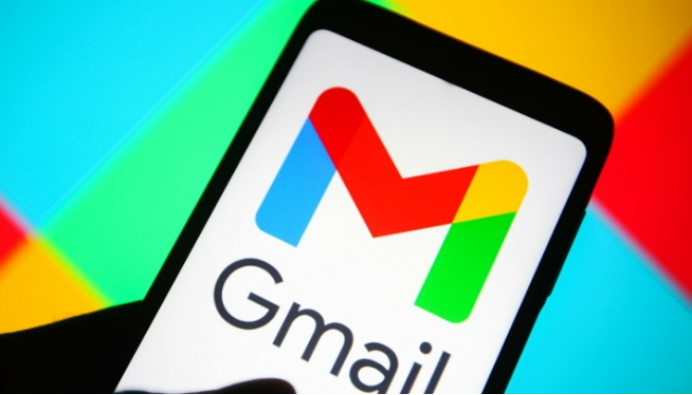
Conclusion
Changing your Gmail password regularly is one of the easiest ways to protect your account and personal data from security threats. With the simple steps outlined in this article, you can quickly update your password and enhance your overall security. To keep your Gmail account protected in the long run, make sure to enable two-factor authentication and follow best practices for managing your passwords. And if you're looking for a phone that helps you keep your account secure, remember that many people don't realize Huawei phones can also download Gmail. With strong security features, these devices provide peace of mind as you manage your passwords and personal information.





